IN THIS ARTICLE
The bank has always been constantly upgrading itself in technical and IT field, and because of which a constant growth has been seen and in the financial year 2012-2013 it was able to do a total business of 3.1 trillion in Indian rupee. Allahabad Bank has its equity share and it’s listed on NSE and BSE of India. banking tasks made easy with Allahabad Bank Net Banking.
You Can Also Check Here For Better Banking With Allahabad Bank
- Mobile Banking Made Easy with Secure Allahabad Bank Mobile App
- Advantages of Allahabad Bank Deposits
- Benefits of having Allahabad Bank Account
The percentage of shareholding of the various investor are as follow:
- Promoter group (Government of India): 55.23%
- Indian FIs/MFs: 17.74%
- Foreign Institutional Investors: 08.74%
- Indian residents: 16.37%
- Others: 01.92%
The milestones achieved by the bank is due to the 23k plus employees working for the bank to serve a stronger customer base through talent management.
Allahabad bank provides its customer a 24X7 Internet Banking Services. The user can access to the Allahabad Bank Net Banking facilities comfortably at home, office or anywhere in the world.
Allahabad Bank Internet Banking
The customer needs to go to Allahabad Bank Official Website. The Allahabad Bank Net Banking login page will appear which will open the gate for the most comfortable banking experience. To avoid any security issues the user should always check for the pad lock symbol at the starting of the URL thereby ensuring that your information is secured and confidential while surfing. Allahabad bank internet banking is secured user the certification from IDRBT of Hyderabad.
Allahabad Bank Internet Banking Registration and Login
The registration for Allahabad bank Net Banking is done offline, so the customers need to visit the nearest branch of the bank to activate net banking. You would be provided IB password mailer containing net banking login user id and the net banking login password. You have to log in to internet banking on the official website of the bank and then a page asking to change the user id and the login password will appear. Then the customer further needs to generate transaction password under password management. When the financial transaction is done, transaction password is required. The transaction password must of a minimum of 8 words and a maximum of 16 words and note that the transaction password should not be same as the login password.
The services the customer can use in Allahabad Bank Net Banking are below:
- Payment/Fund Transfer: The Payment/fund transfer menu let you transfer funds to another account.
- Beneficiary management: This section allows to add the beneficiary account (Details of another account to whom we can transfer fund) and also view and edit the beneficiary account already present.
- Fund Transfer within bank: Under this section, the customer can transfer fund to same Allahabad Bank Account holders.
- Fund transfer to another account: Using NEFT or RTGS, transfer fund to other bank account beneficiaries.
- IMPS: IMPS lets you transfer fund to other bank account throughout the clock i.e. 24 hours.
- Scheduled Payment inquiry: To enquire or cancel the scheduled transactions for future.
- NEFT or RTGS inquiry: This section enables the user to enquire about the transactions of NEFT and RTGS.
- Mobile Banking Registration: Under this section, the customer can register for Allahabad Bank Mobile Banking services.
Net Banking made easy the funds transfer at any time with out visiting banks. Checkout Union Bank Net Banking, City Bank Net Banking and HDFC Bank Net Banking banks for hassle free online funds transfer.
Deposits Accounts
The customers can easily open the account for purpose of keeping their money and getting interested on the same with the help of Allahabad Bank Accounts.
Account opening: The users can open the recurring deposit and fixed deposit account without visiting branch and register for same online under this section.
Account Closure: The account that is opened online can be closed online without the need to visit the bank branch.
PPF: Under this section, the user can only download the application form for opening PPF account.
Payment Instruction
Standing Instruction: Under this section, the user can set instruction to transfer amount automatically at any future time.
Cheque stop or revoke: The user can set instruction to branch to stop payment of a cheque and even revoke a stop instruction.
ATM Services
ATM PIN Generation: One can generate ATM PIN online without visiting the branch.
ATM Card Blocking: In case the ATM card is lost the user should block the card and the user can do so online using Allahabad Bank Net Banking so that no transaction can be done to avoid any financial loss.
You Can Also Check Here
- Benefits of Allahabad Bank Debit Cards
- How to Deal With Allahabad Bank Credit Cards
- Round the clock Allahabad Bank Customer support
- Allahabad Bank Loans Eligibility & Interest Rates
Password Management
Login Password change: For security reasons, the user should change the password in 90 days and the user can easily do so online in net banking.
Transaction password change: This section enables you to change your transaction password online. The users should change the transaction password once in 90 days.if you face any problems with password management you can directly contact the Allahabad Bank Customer Care for help.
Allahabad Net Banking Customer Care
The customer care forms the base of the Allahabad bank as it strengthens the customer bank relationship.
The user can call the customer care executive of the bank for their problems and complaints on the following numbers:
- Toll-free: 1800220363 (This customer care number is for addressing issues regarding ATM and other delivery channels)
- Toll-free: 1800226061 (This customer care number is for addressing issues regarding Internet Banking, Mobile Banking, and SMS Banking)
The customers can also write us at the below e-mail address:
- [email protected] for any ATM related issues.
- [email protected] for any banking related problem.
FAQ’s Related to Allahabad Bank Net Banking
- What are the transaction that we can do with the internet banking facility?
- The customers can enquire about the balance.
- The customer can view the transaction history.
- Internet banking users can transfer fund quickly and easily using NEFT and RTGS.
- The customer can do online and offline request.
- CBDT e-payment.
- CBEC e-payment.
- Transfer to other bank accounts via NEFT or RTGS.
- One can do utility payment.
- What are the other delivery channel available at Allahabad bank?
Mobile Banking: The mobile banking is the easiest to use channel available to the bank. By mobile banking channel, one can obtain all information regarding the account and can also do all kind of transaction related activities.
- What are the different Banking services available at Allahabad Bank?
a) Request for a cheque book issue or re-issue.
b) The banker can stop payment of the specific cheque.
c) Standing instruction for fund transfer.
d) Cancelling the standing cheque.
e) One can also schedule fund at some time in future.
4. Do the bank provide any banking alert services?
- SMS for transactions above a fixed limit.
- SMS alert for debit and credit in the account on the registered mobile number.
- By using the missed call facility to 9224150150 the customers can enquire about balance and also request for the miscalling facility.
- What are the different kind of fund transfer available using internet banking?
A) One can transfer fund to his own linked account.
B) One can transfer fund to any other account in any Allahabad bank branch.
C) Transfer fund to any other bank account through NEFT/RTGS or IMPS.
D) One can schedule transaction for any future time.
6. What are the formality or procedure for availing the internet banking facilities?
- I have not received any login id and password for the internet banking facility?
- What are the steps to enable the internet banking after getting the login id and password?
After the first login, the customers are supposed to change the login id and password and generate the transaction password that is used at the time of all financial transaction.
- Can the customer access the internet banking from a laptop?
- What is the system requirement for accessing Allahabad Bank Internet Banking?
- Minimum Pentium 3 processor.
- 128/256 MB of RAM.
- Operating System: Windows 98 and higher.
- Internet connection through any Internet Service Provider.
- Browsers required are IE8 and above.
- I’m getting a slow internet response when visiting the Allahabad Bank Internet banking website. How to solve the issue?
a) Your computer might not be having the required specification.
b) The internet provided by the ISP might be slow.
12. How to clear the browsing cache?
a) Go to ‘tools’.
b) Go to ‘Internet Explorer’
c) Select ‘General’ option
d) Click Delete file at temporary internet files.
13.How can the user disable the auto complete option in the browser?
- Open the internet explorer browser.
- Go to tools.
- Go to Internet Options. Then select contents option.
- Under the Personal Information click on the auto complete button.
- Uncheck User names and password on forms and then click on clear password.
- Now click on the Ok button to disable.
- What is the 128-bit secure socket login?
Applications or browser that follow’s this protocol know ways to encrypt data traveling and decrypt data traveling in between 2 SSL ends. In order to send SSL connection or to securely open a connection, your application or browser should have an encryption key which is assigned by a “Certification Authority”. One can just establish a connection that is secure with every application once it has a unique key assigned.
- How can the user enable in the browser to use 128-bit encryption?
- Internet Explorer
The user needs to move his mouse over security lock icon at the lower end right corner. A SSL secured tool tip will pop up if you are connected using 128 bit SSL.
- Netscape Navigator
When you click Security form the toolbar. A window with security info will appear. Now click and open the page info. The message that will be displayed needs to be “This is a secure document that uses a high-grade encryption key for US domestic use only”.
If you happened find that such message doesn’t appear and 128-bit encryption is not active then you need to configure the setting in the browser to ensure 128-bit encryption.
a) Click on Security from the toolbar.
b) Click Navigator from the left column.
c) Now click SSL v3 on the right of Enable SSL (Secure Socket Layer) v3.
d) Now enable every cipher except for ‘No Encryption with an MD5’.
16.What is a digital certificate and how does it contribute to safety?
- What is a firewall and how does it protect my information?
- How can the user recognize that the web page is secured?
a) Check that the URL that starts with https. The URL starts with just HTTP but in case of internet banking normally starts with https (with an added s).
b) There should be a pad lock at the starting of the URL which is at the upper side of the browser.
19.How is the information transmitted safely on the internet?
- How to identify a scam email?
- What should I do if the Internet explorer frequently gets hang while internet banking?
- What’s are things the user can do to enhance security for Internet Banking?
a) The user should update their PC with the latest anti-virus software and updated operating system.
b) The user should install the personal form of firewall and anti-spy software to protect the PC from the hackers.
c) Don’t get trap in phishing and the user should not reveal their internet banking user id and password to anyone.
d) Always log out after the using Internet banking.
e) The user should avoid using internet banking on some other computers and cyber café. If is any case you use on some other computer, one should use the virtual keyboard to log in and should never forget to log out after use.
f) The user should change their Internet banking login and transaction password frequently.
g) One should always report any suspicious email or sites received to the bank immediately.
h) The user should use the online security that is provided by the bank.
I) The user does not leave any session unattended anytime.