IN THIS ARTICLE
ICICI Corporate Internet Banking
To login to CIB (Corporate Internet Banking) visit ICICI official website and under the corporate section click on the Login Button.
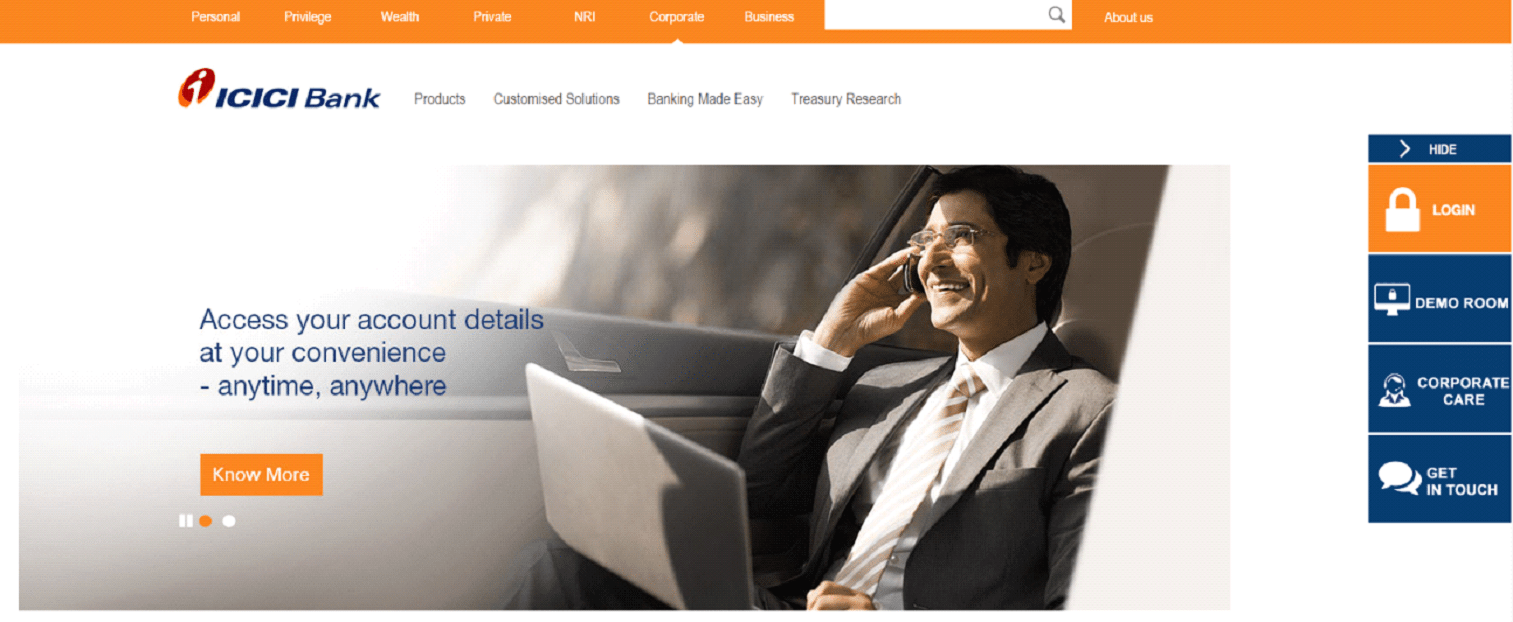 Once you click the login button from the options click on corporate. Now click on “Continue to Login” button to visit the login page.
Once you click the login button from the options click on corporate. Now click on “Continue to Login” button to visit the login page.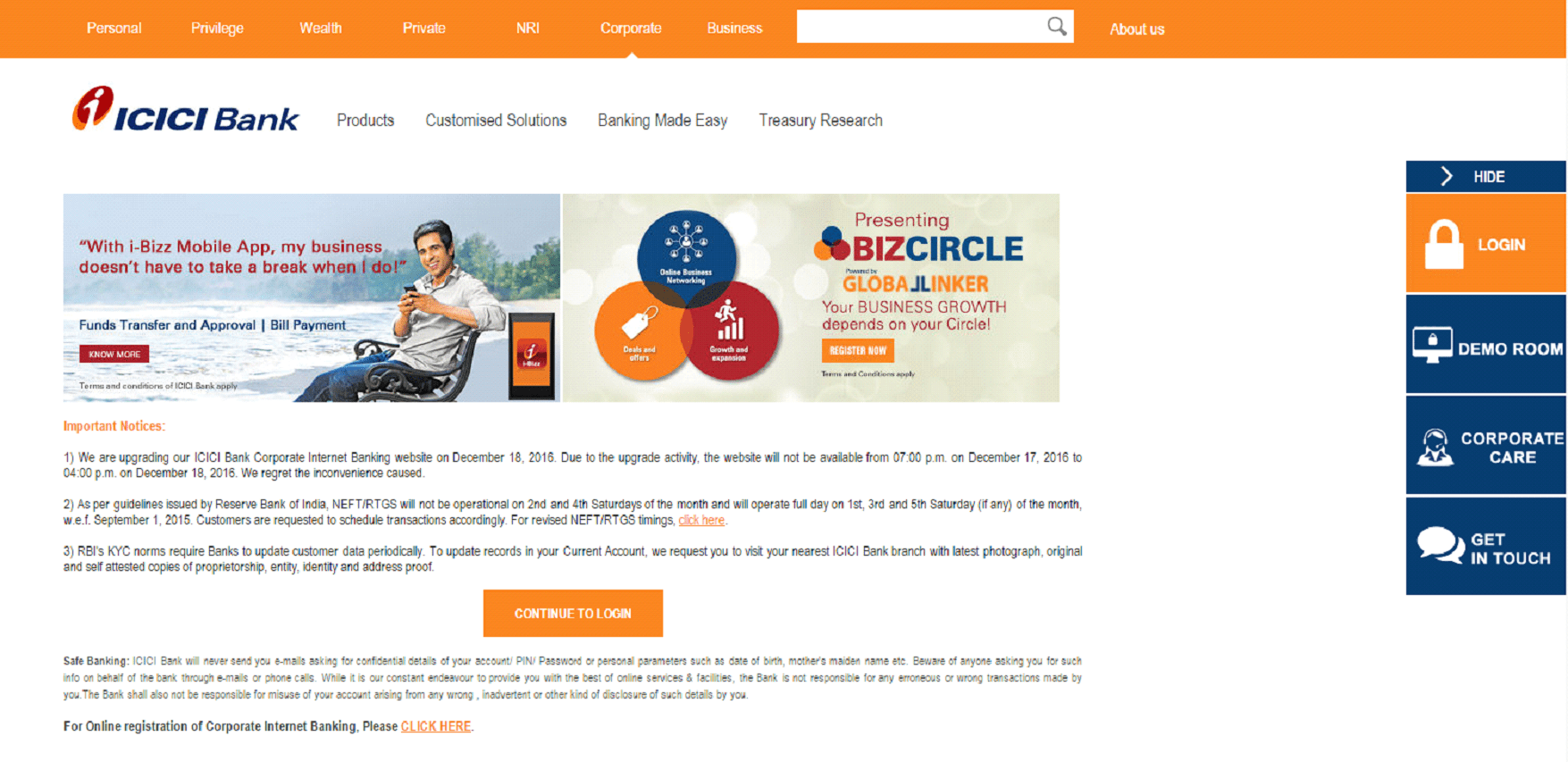 Now enter your corporate ID, User ID and password and click login to sign in to your account and begin your banking.
Now enter your corporate ID, User ID and password and click login to sign in to your account and begin your banking. 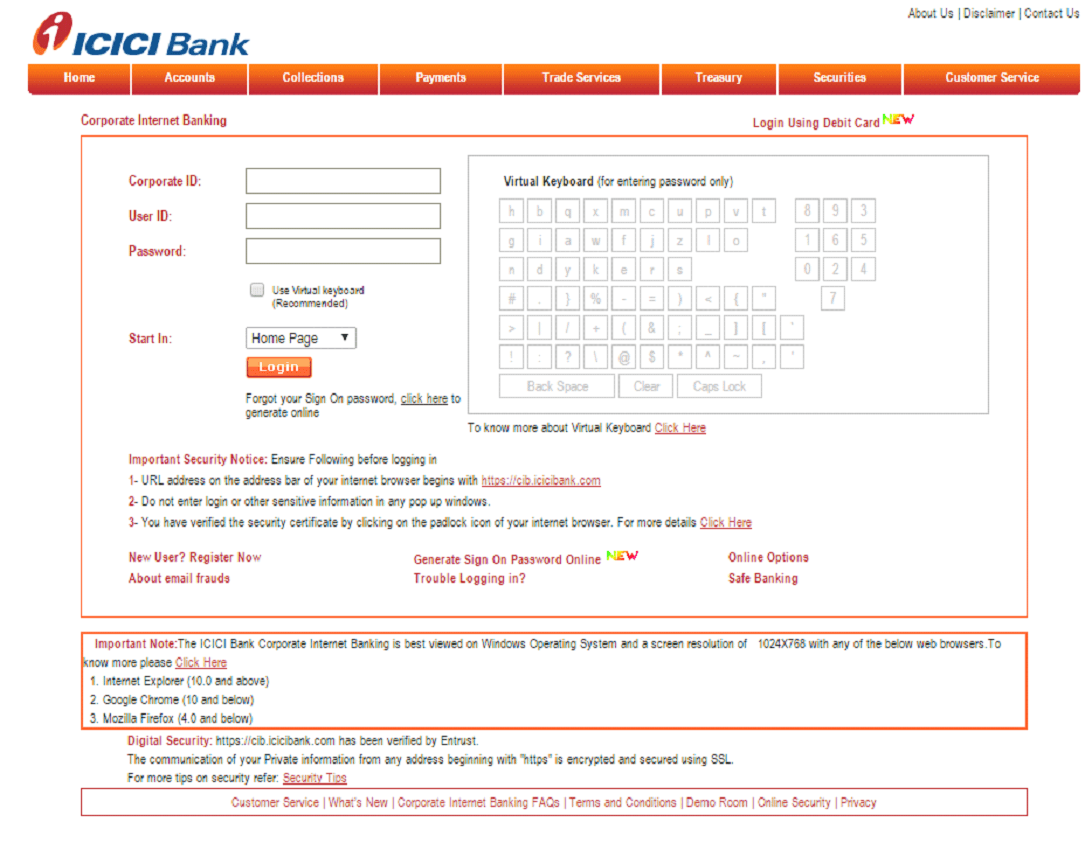 you can use either ICICI Internet Banking or ICICI Mobile App to access the corporate account.
you can use either ICICI Internet Banking or ICICI Mobile App to access the corporate account.
Once you are logged into your account visit my profile section and click on change password, you will be redirected to a page where you have to enter your old password, then the password you want to change it to and re-enter the password you want to change it to.
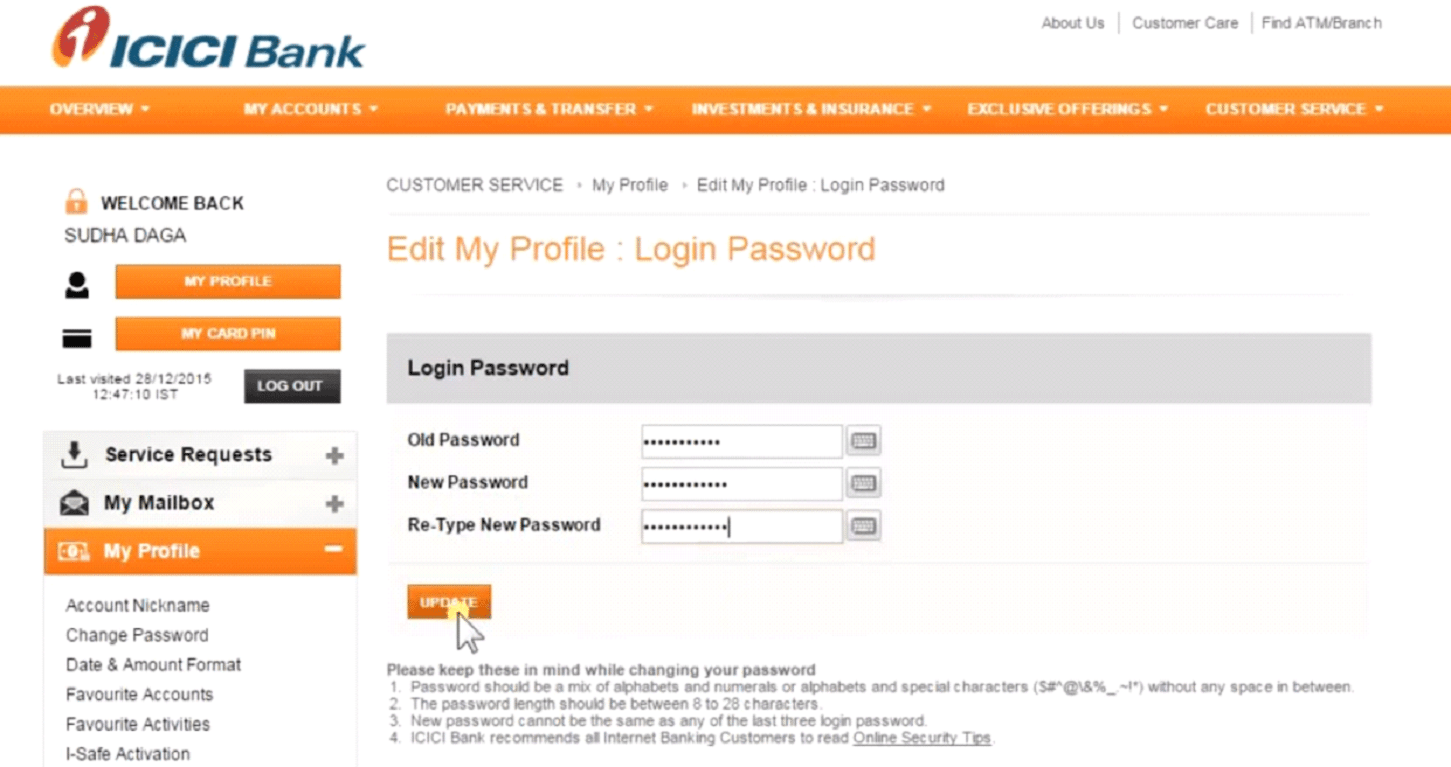 Once you are done with it, click on update button. Now you have changed your password successfully.
Once you are done with it, click on update button. Now you have changed your password successfully.
ICICI Corporate Bank Login & Registration
Visit your corporate internet banking online page and click on “Forgot your sign on password, click here to generate online”. Once you click on the Click here link you will be redirected to another page.
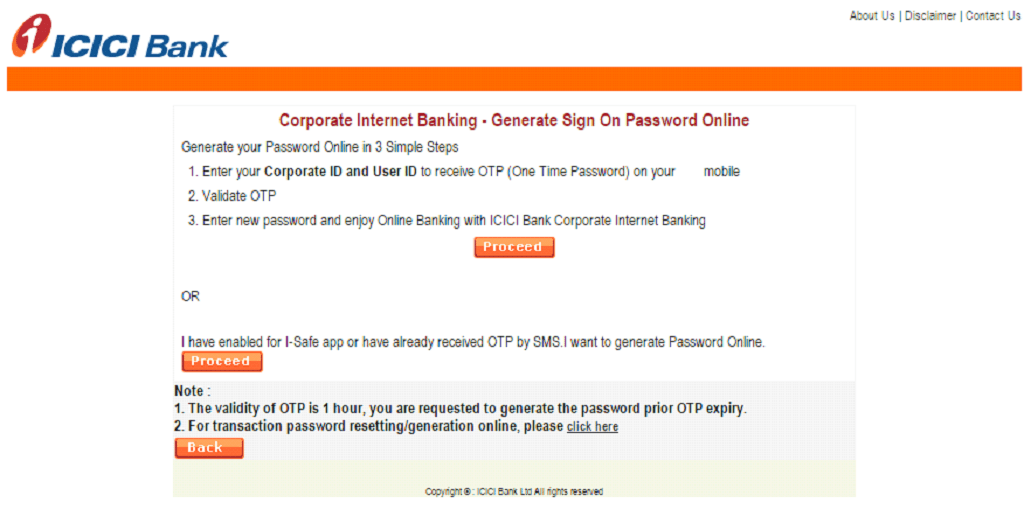 Click on the first “Proceed” button which will lead to another page where you have to follow 3 steps to regain the password.
Click on the first “Proceed” button which will lead to another page where you have to follow 3 steps to regain the password.
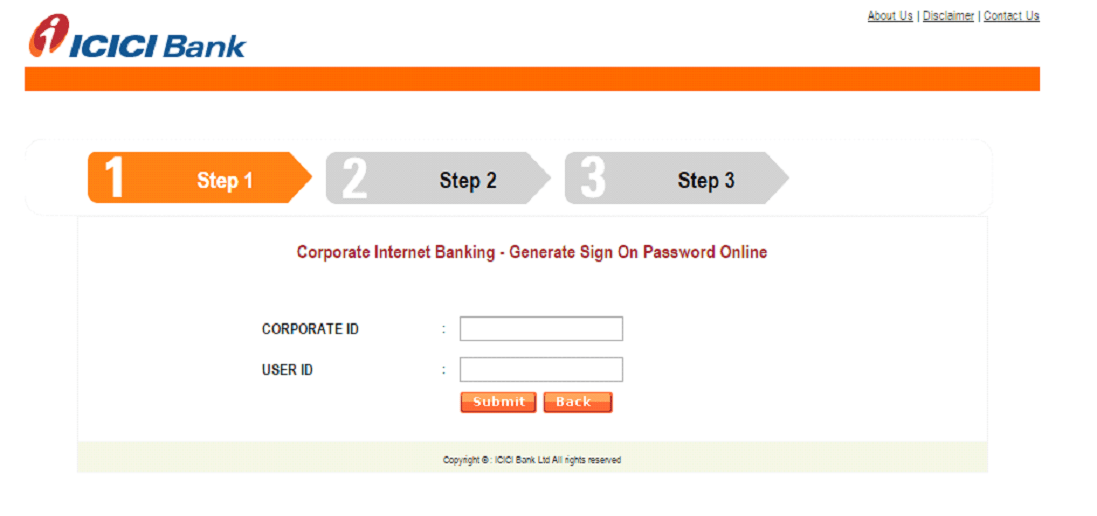 As part of step 1 enter your corporate ID and your User ID in the given slot and click the submit button. Once you click submit button you will receive an OTP to the registered mobile number.
As part of step 1 enter your corporate ID and your User ID in the given slot and click the submit button. Once you click submit button you will receive an OTP to the registered mobile number.
As part of step 2 you will have to enter the OTP you received in the given slot and validate it.
As part of step 3 Enter your new password and re-enter that password to verify and set as new password.
Once the three steps are completed successfully you can login with your new password.
If you have forgotten the user ID then, Go to the login page Click on trouble logging in you will then be redirected to a page
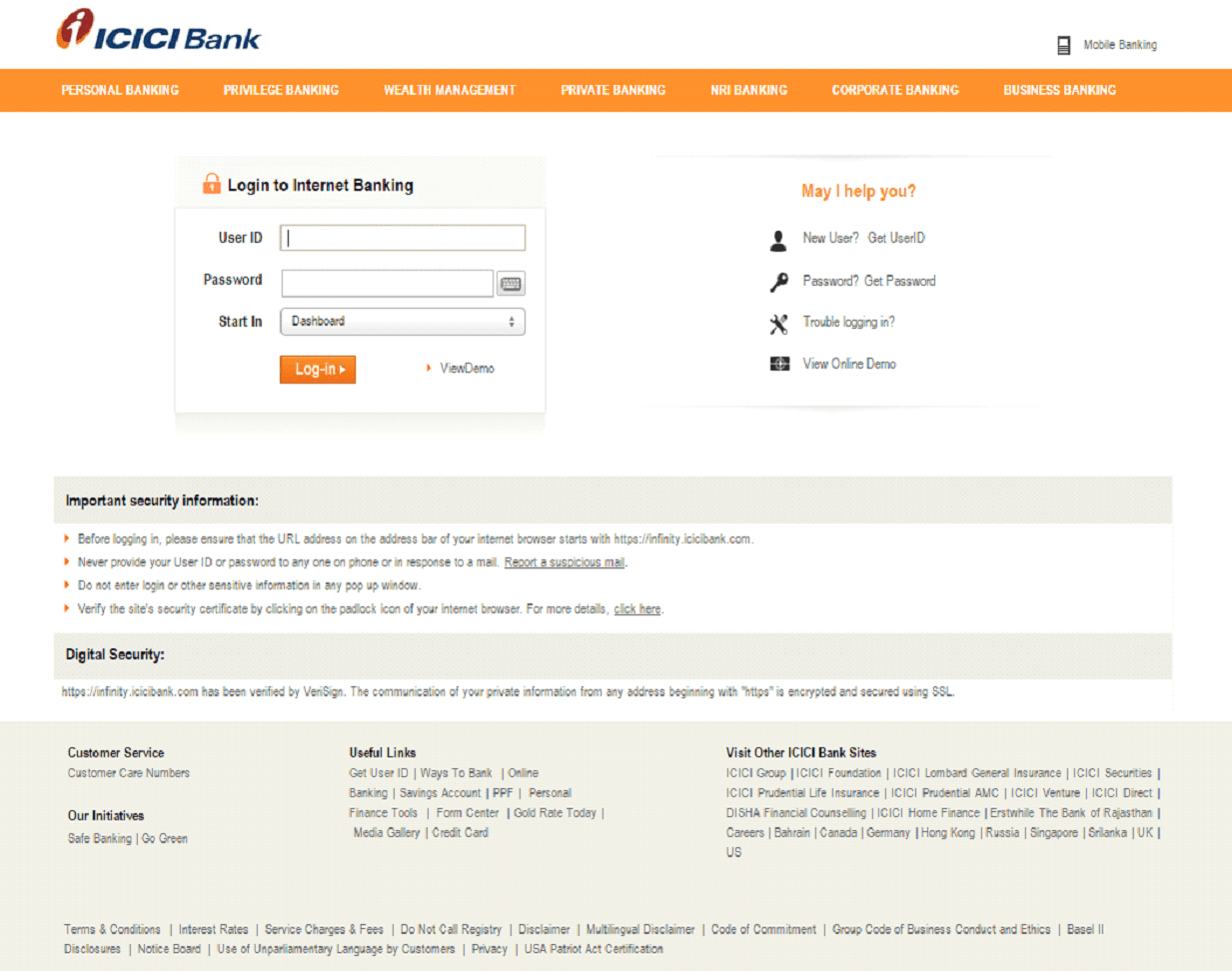 In this page click on “Get User ID” Button
In this page click on “Get User ID” Button
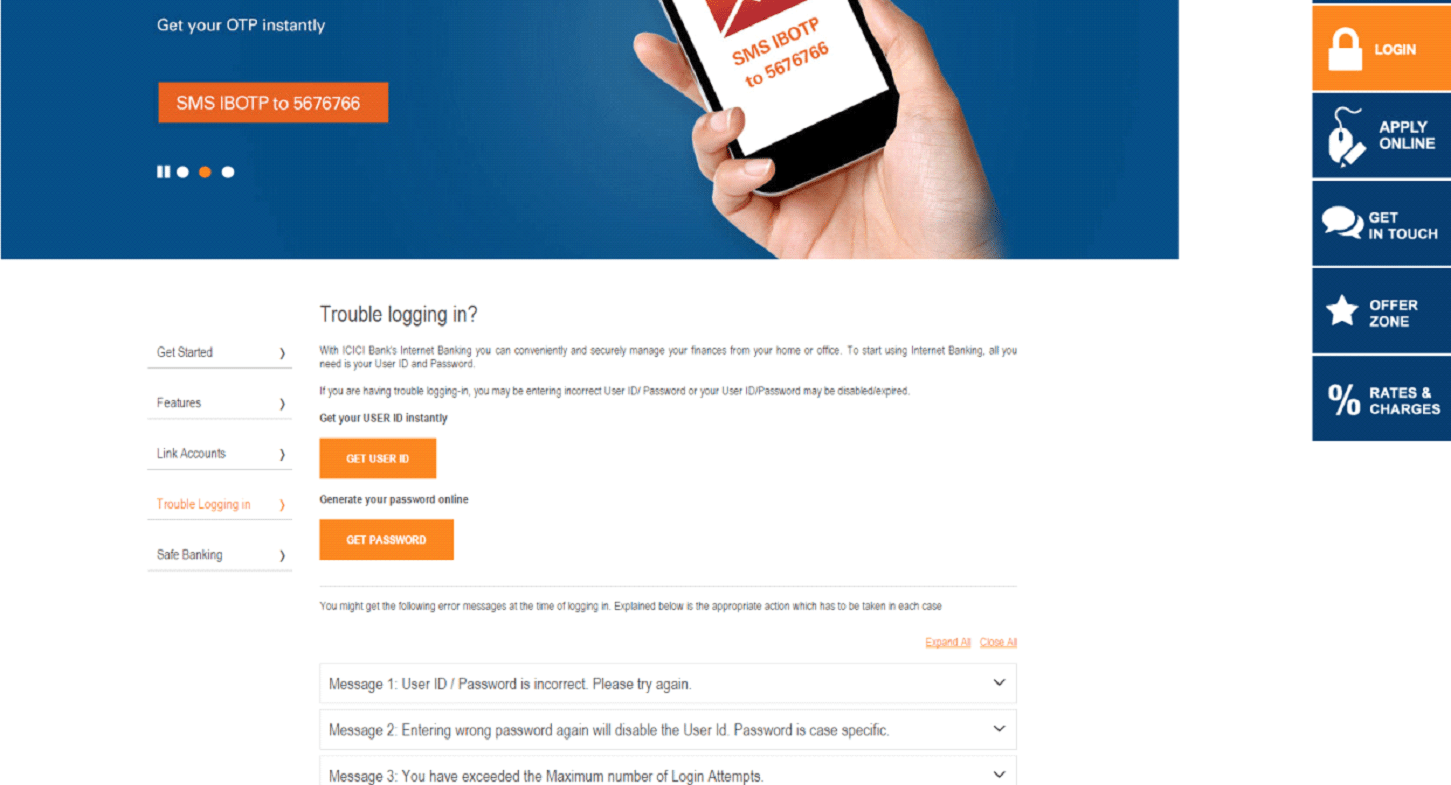 From here you will be redirected to a page where you have to enter your account number and registered mobile number and soon you will receive your User ID to your registered phone number. Also check the corporate bank accounts of HDFC Corporate Account and Axis Corporate Account for brief information about corporate banking.
From here you will be redirected to a page where you have to enter your account number and registered mobile number and soon you will receive your User ID to your registered phone number. Also check the corporate bank accounts of HDFC Corporate Account and Axis Corporate Account for brief information about corporate banking.
FAQ’s Related to ICICI Corporate Banking
- How to register for corporate internet banking?
2. How to login to ICICI corporate internet banking?
- Once you click the login button from the options click on corporate.
- Now click on “Continue to Login” button to visit the login page.
- Now enter your corporate ID, User ID and password and click login to sign in to your account and begin your banking.
3. What happens if I forget my corporate account password?