IN THIS ARTICLE
Kotak Mahindra Net Banking
Any person who holds an account at Kotak Mahindra Bank and has the transaction rights can get access to internet banking; this service is beneficial to all Kotak Mahindra Bank customers.
Registering for KMBL is the wisest thing to do as a customer as it enables you to bank from anywhere in the world, there are two ways to register for this service,
- You can register for this service online by visiting the Kotak Mahindra Net Banking login page and clicking on the Register for internet banking link.
- Or you can do it in an old school way by filling and submit the form offline, to do this you need to download and fill the channel access request for personal banking/corporate banking, as per your requirement and then go to the bank and drop it in the drop box at the bank or you can post it to the customer contact centre, Mumbai.
If you are a part of the KMBL internet banking then you can bank and avail the services from everywhere around the world at any time according to your convenience, with the internet banking you can check your balance, transfer funds, make online payments, pay bills, shop online, avail the other banking services from banking using your net banking and many more.
You can visit the Internet banking login page and enter the user ID and the password and click on the “secure login” button, once your user ID and password are Validated then you will be taken to the internet banking page and now you can begin accessing the Kotak Mahindra Net Banking service.
You Can Also Check Here
Kotak Internet Banking Registration
To register for internet banking retail account you can do it in 3 ways
- You can go to the internet banking login page and click on the “Register for internet banking” link on the site to fill in the details for internet banking.
- You can call the customer contact service for registration of internet banking 1860 266 2666 (24×7) or +91 22 6600 6022, they will help you through the process.
- You can also register for retail internet banking offline, you can download the channel access request for individual form and visit your Kotak branch where you can drop the filled form at the drop box available at the bank or you can post it to the customer contact service, Mumbai. This bank also provides different Kotak Mahindra Bank Deposit schemes to their customers.
To register for internet banking corporate account you can do it by 3 ways.
- You can go to the internet banking login page and click on the “Register for internet banking” link on the site and the fill the details and you will get your corporate internet banking account.
- You can call the customer contact service and request for the corporate internet banking facility for your account to avail this service you can contact 1860 266 2666 this service is 24X7 or you can contact +91 22 6600 6022, this services will help you with registering for internet banking.
- You can also register for corporate internet banking offline, for this all you have to do is download the “Channel Access Request form for limited companies, associations, trusts, partnerships, sole proprietorships & HUFs” and fill this form and then visit the bank branch and drop the form in the drop box, or you can post this form to the customer contact service which is located in Mumbai.
DNC or Do Not Contact is a service that is provided to the customers of Kotak Mahindra Bank, what it does is that it will make the customer invisible from all the customer service and marketing services so that they will be free from all the calls on offers they get. Request can be given for the DNC (Do Not Contact) service by,
- You can write a letter or Fax regarding the request for DNC to your Branch bank.
- You can login to the internet banking and under the Request section to register for DNC.
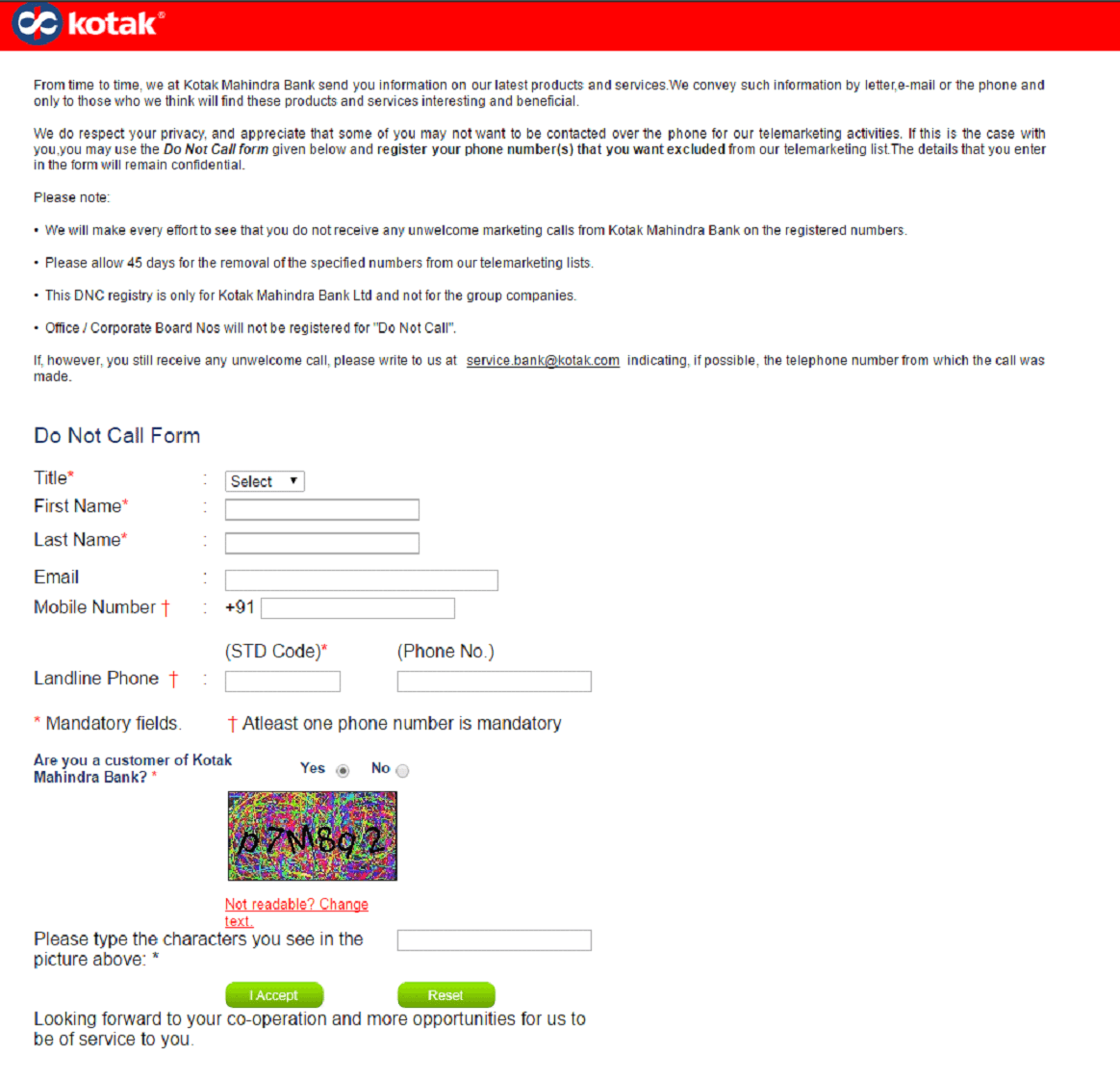
- You can also contact the customer contact center and request for this DNC service.
Note: By activating DNC on your account you are only free from the marketing based calls, you will still calls and messages from your bank regarding your banking, OTPs and so on.
CRN or the customer reference number is a number that can be found on your debit card/credit card under your name, it acts as a user ID for each account that is specific to that one account.
If you want to get your CRN number you can SMS CRN to 9971056767 from the registered mobile number of your bank account, or you can find it on your credit card/debit card.
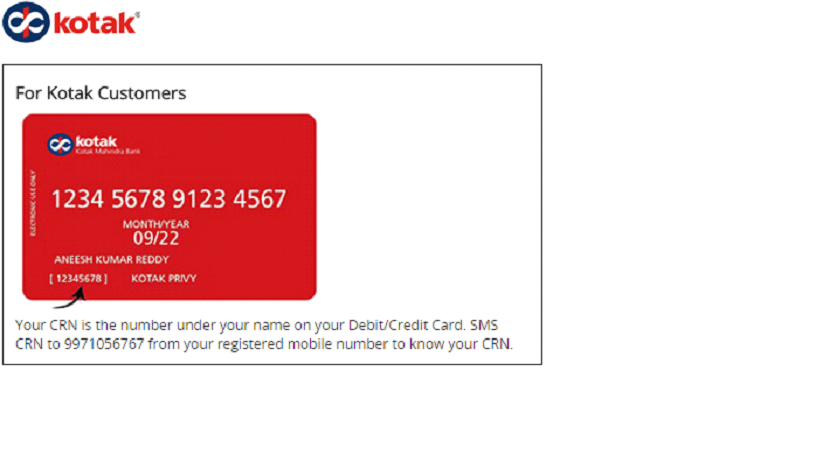
Kotak Net Banking Login
To login to the Kotak Mahindra Net Banking then visit the Kotak website and under the Login option select internet banking or you can click on the login option on the top of the page.
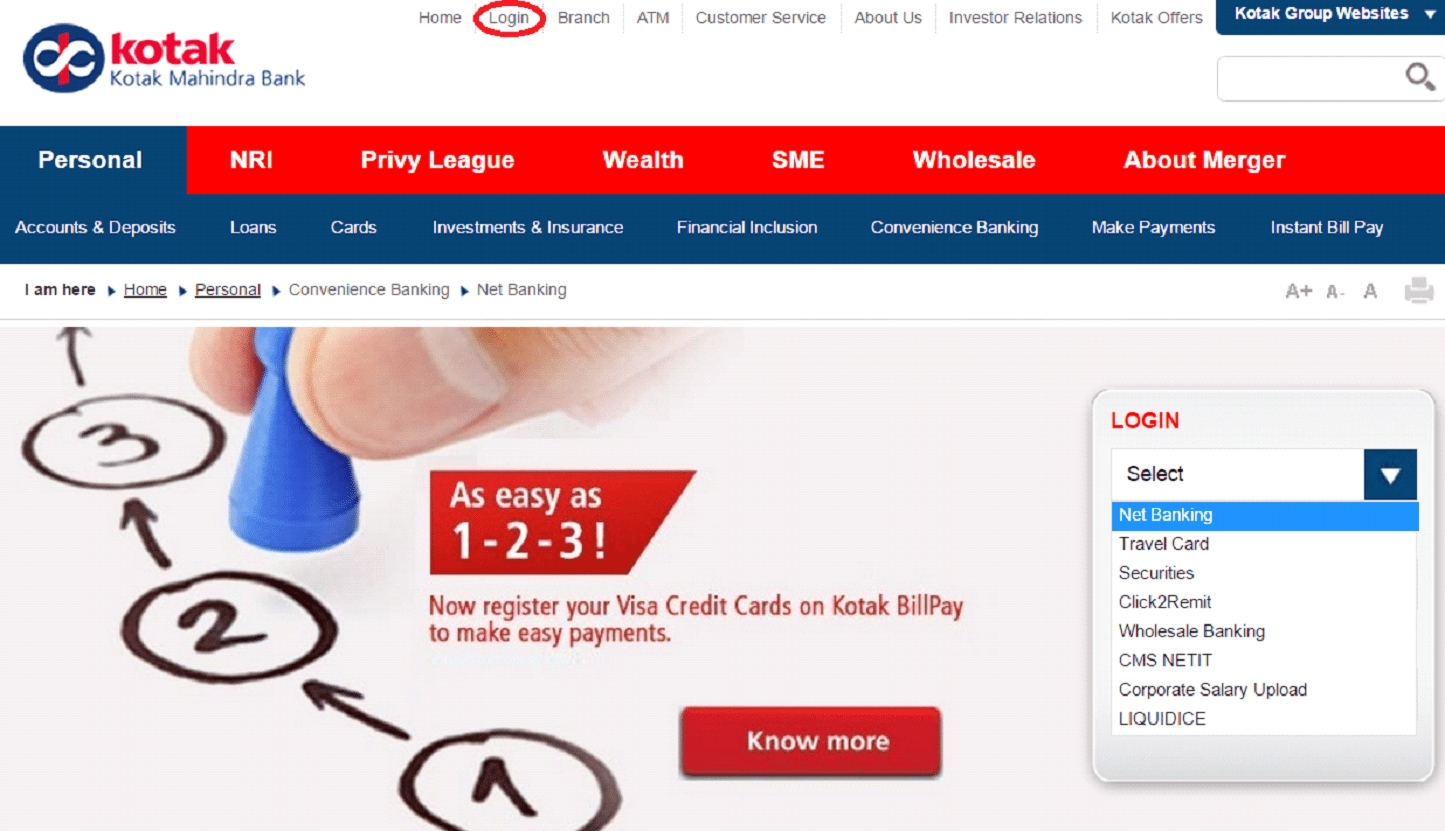 You will be redirected to the login page
You will be redirected to the login page
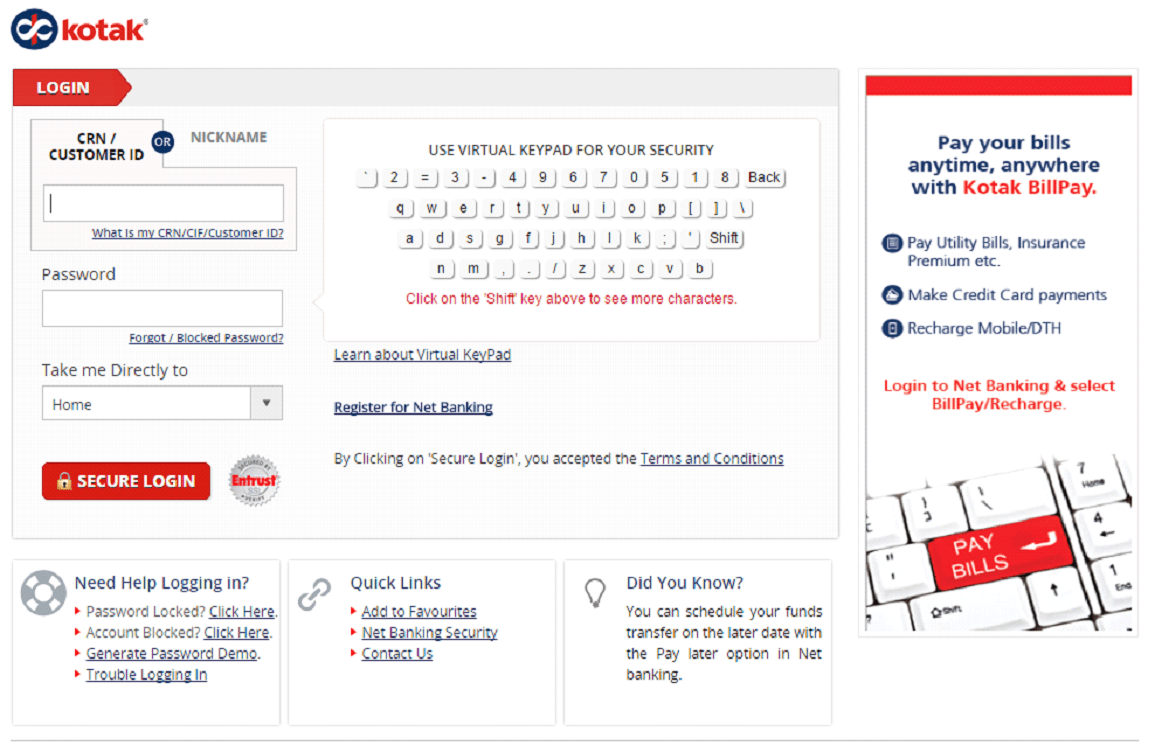
In the page you need to enter your details like CRN (Customer Reference Number) which acts like your user ID and enter your password, once you enter your password correctly you can click on the “Secure Login” button on the bottom of the page, if the details you have entered will match the records then you will automatically redirect to your Internet banking page where you can securely conduct your online banking. If you are looking for loans at low interest rate then this bank provides Kotak Mahindra Loans at low interest rate.
You can change the password given to you by the bank at your initial login, once you get your CRN number and the password you can visit the Kotak internet banking page and enter your CRN number and password once you login for the first time you will receive a Dynamic Access Code on your mobile and email which is registered to your bank account, enter
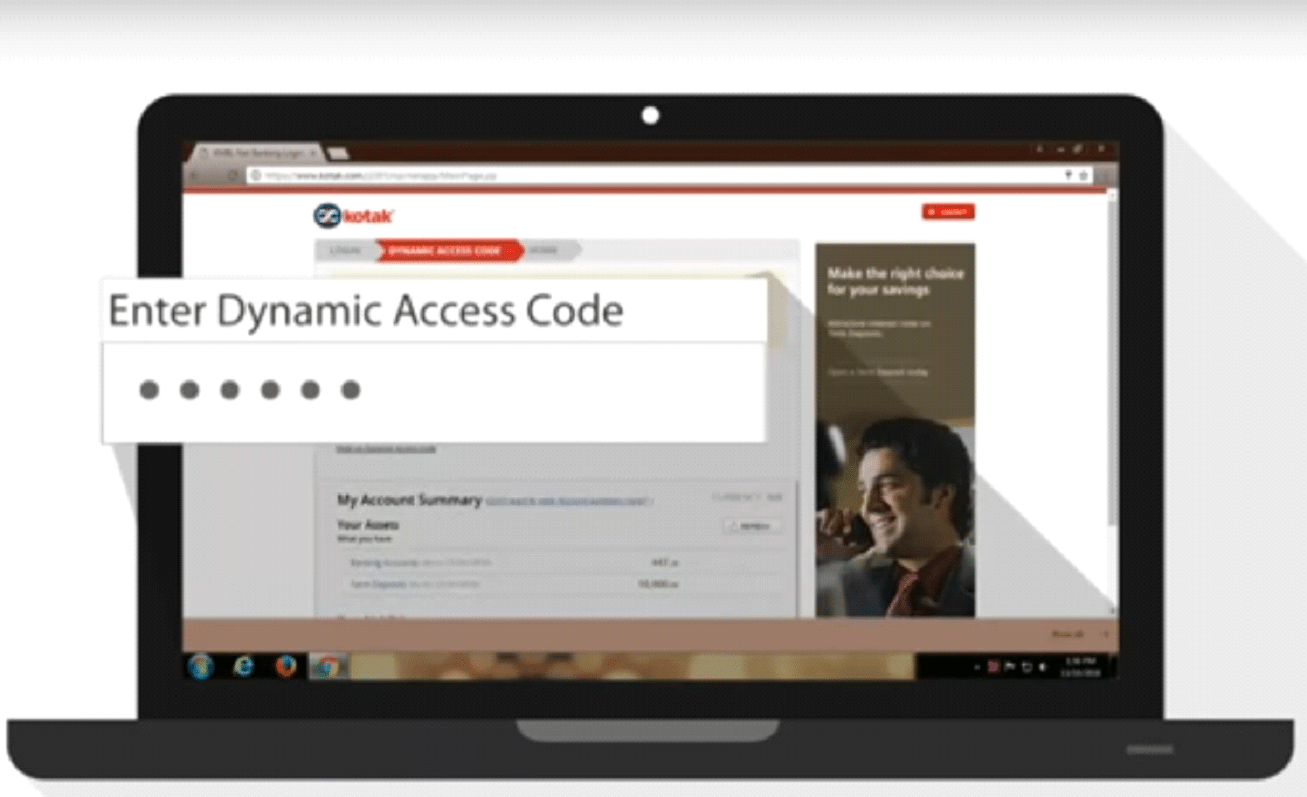 Once you enter this code you will be redirected to this page
Once you enter this code you will be redirected to this page
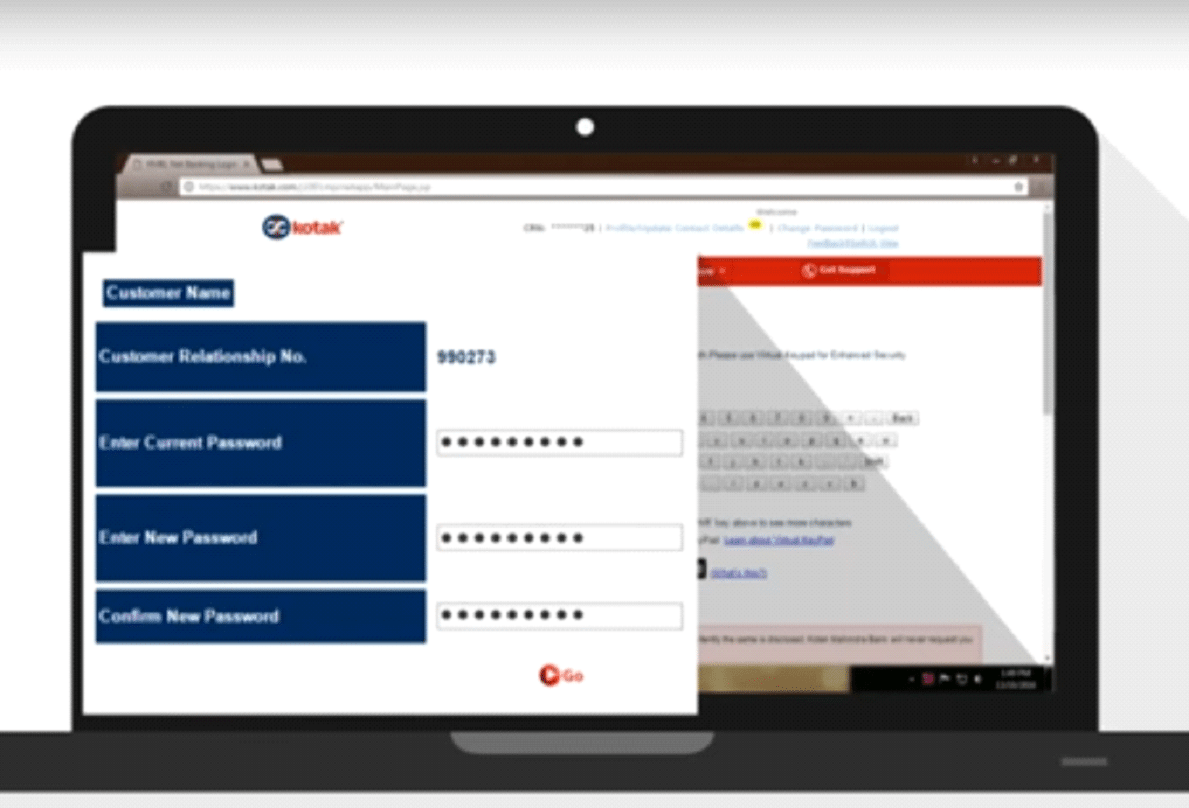
Where you have to enter your current password followed by the password you want to change into and re-enter the password you want to change into and then click the “GO” button. Now you have successfully changed the password.
If you have forgotten your password then you can retrieve it by using by following four different steps,
Click the forgot password link on the login page then you will be redirected to this page,
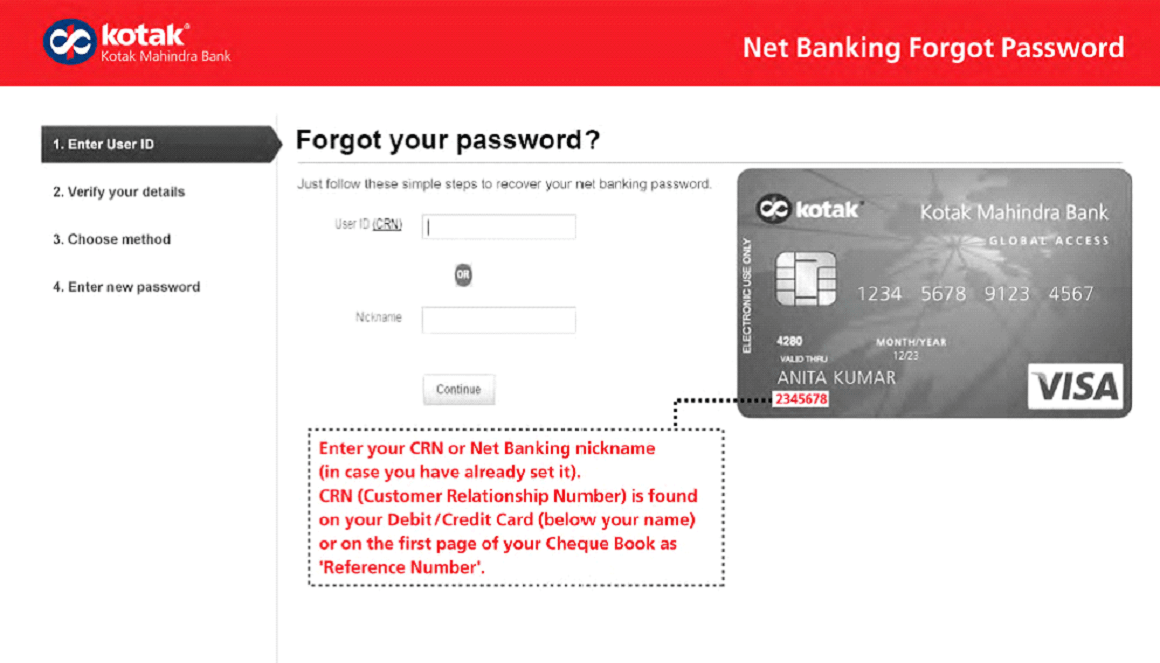 First, enter your CRN number or the Internet banking Nickname, you can find your CRN number on your debit/credit card under your name and click “Continue”.
First, enter your CRN number or the Internet banking Nickname, you can find your CRN number on your debit/credit card under your name and click “Continue”.
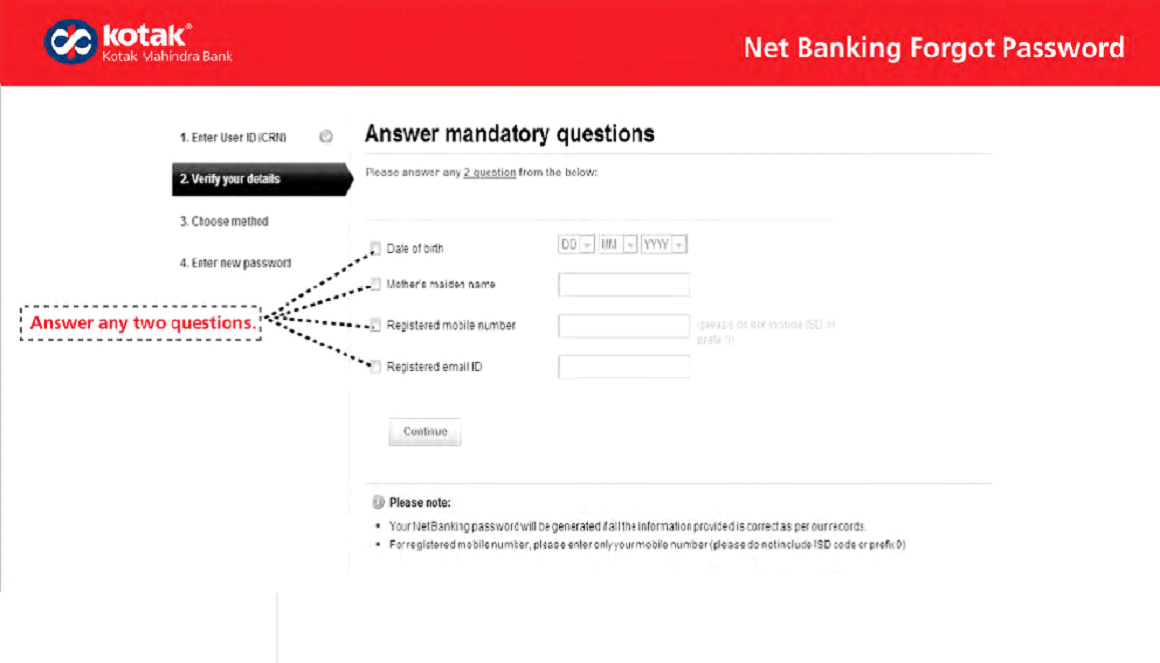 Now on the page, you are redirected you will be asked for mandatory questions, out of this four you can answer any two questions and click the “Continue” button.
Now on the page, you are redirected you will be asked for mandatory questions, out of this four you can answer any two questions and click the “Continue” button.
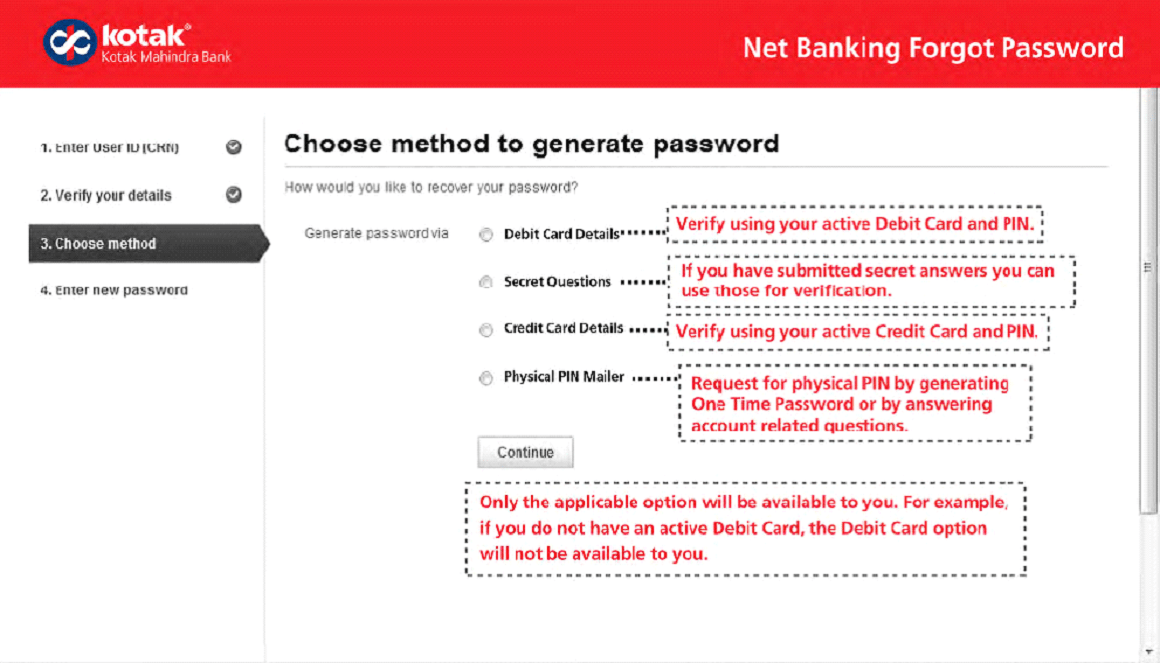
Then you will be redirected to the 3rd step where you will be given 4 methods to generate password, you can generate the password via
- Debit Card Details
- Secret Questions
- Credit Card Details
- Physical PIN Mailer
You can choose the method that is convenient to you and enter the details, then click the “Continue” button.
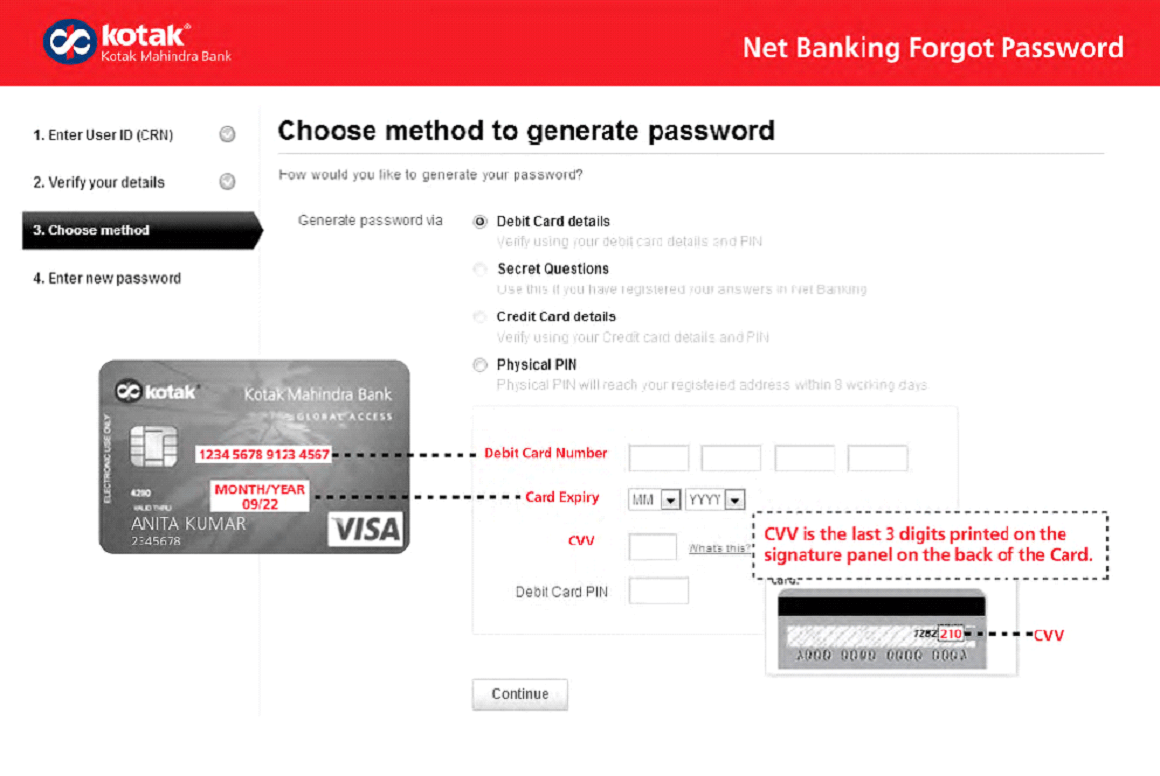
If you choose the Debit Card Details you need to enter the debit card number then you need to enter your card expiry month and year followed by the CVV number on the back of the card then you will have to enter your debit card PIN and then click on the “Continue” button.
If you choose the second option which is the secret question you will have to answer the two questions given below exactly the way it was answered at the time of registration, once you answer them, click the “Continue” button.
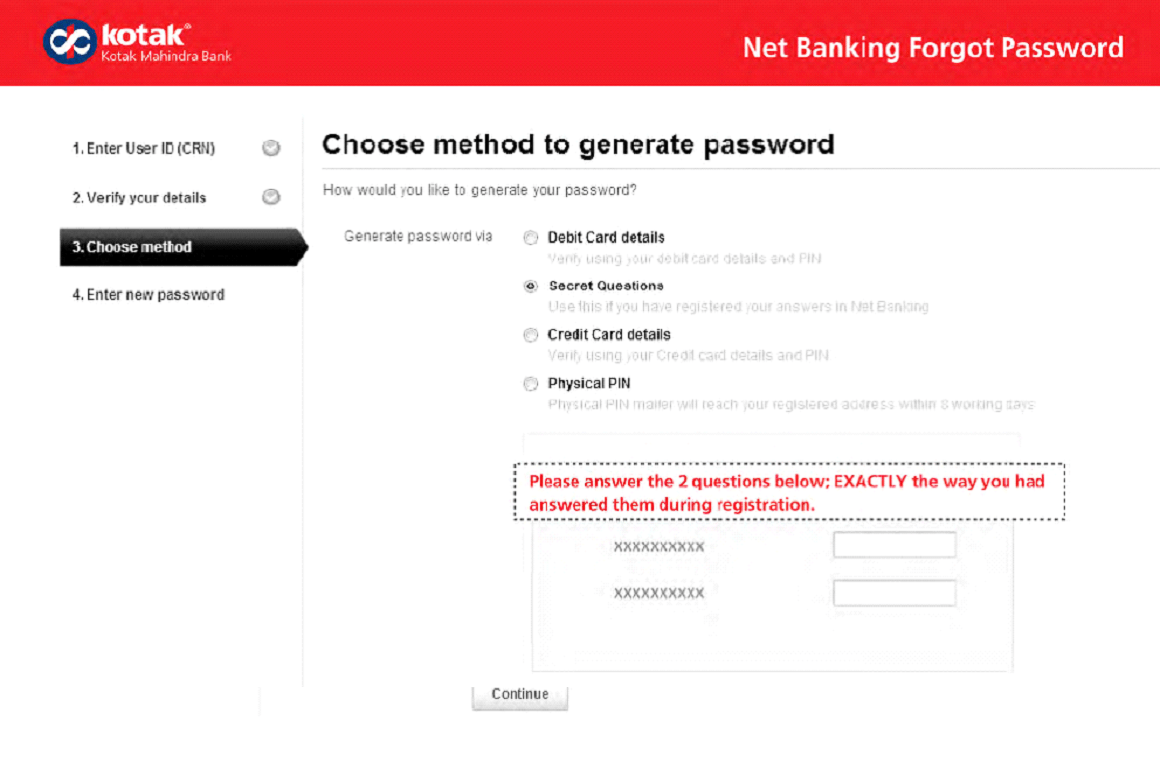
If you choose the 3rd option credit card details, you will have to enter the credit card number and then the month and year of the card expiry date followed by the CVV number that can be found on the back of the card and then you need to enter the credit card PIN and then click on the “Continue” button.
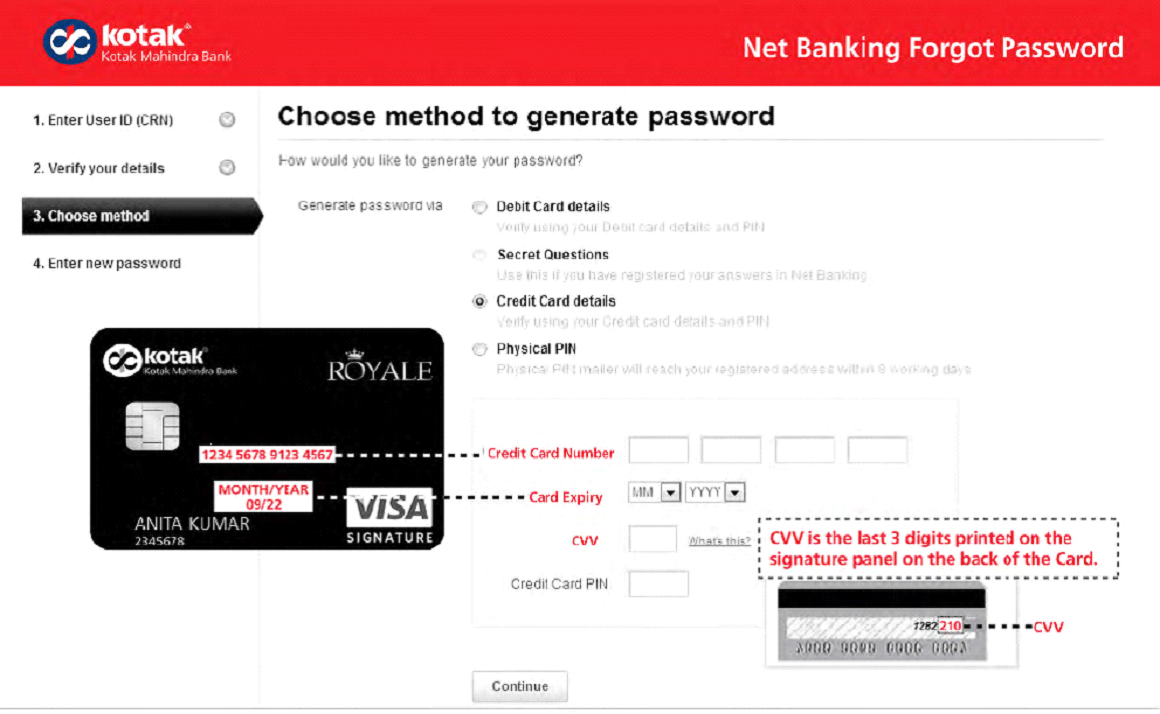
If you choose the 4th and the last option physical PIN, you can request for the physical PIN either by answering the account related questions or by generating the OTP, you can choose the method you want,
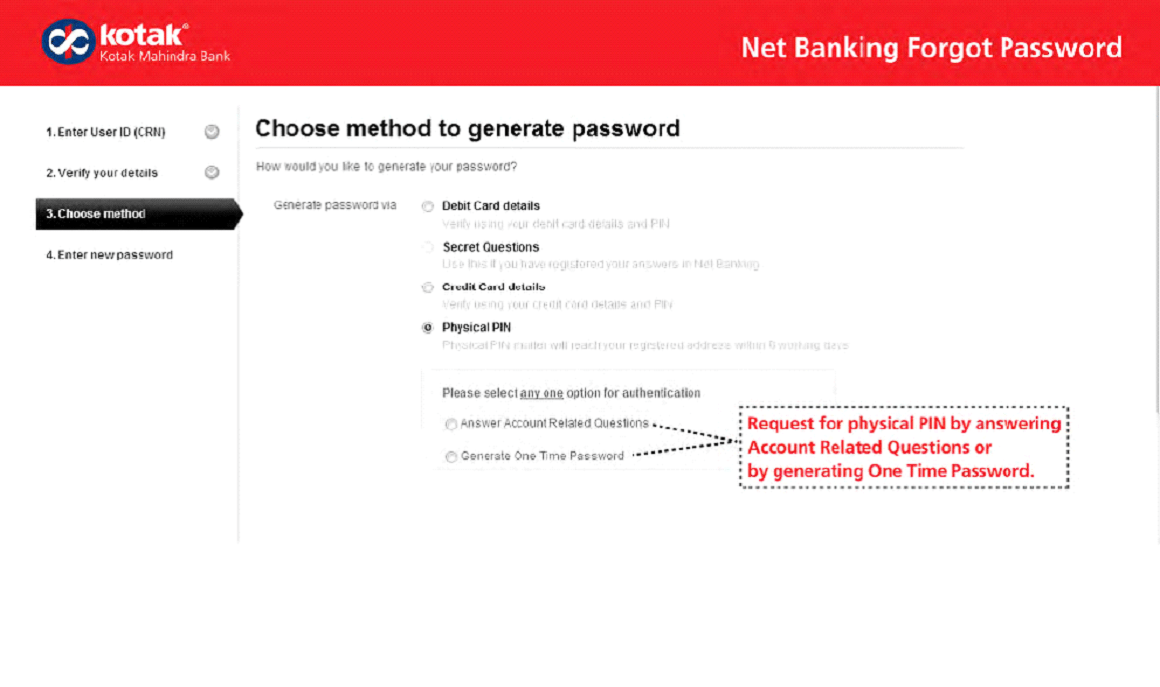
If you chose to answer the account related questions then you can choose any 3 questions correctly and then click on the “Continue” button.
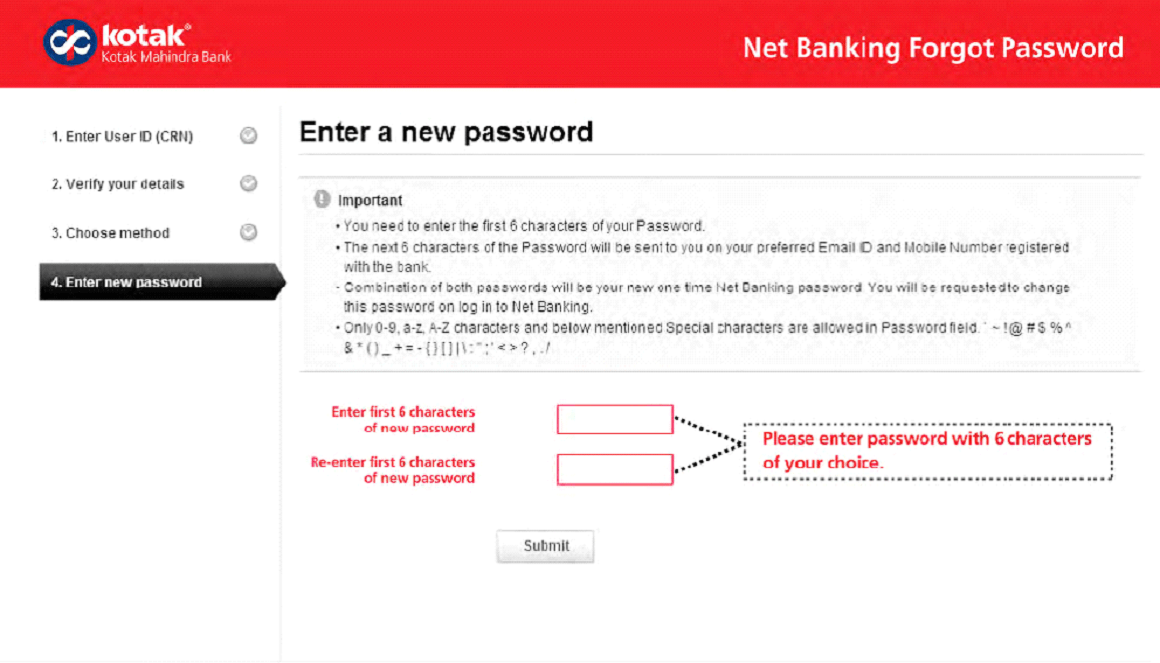
And if you chose to generate the OTP then the OTP will be sent to your mobile number and Email ID that is registered to the bank account, enter that OPT on the screen and then click the “Continue” button.
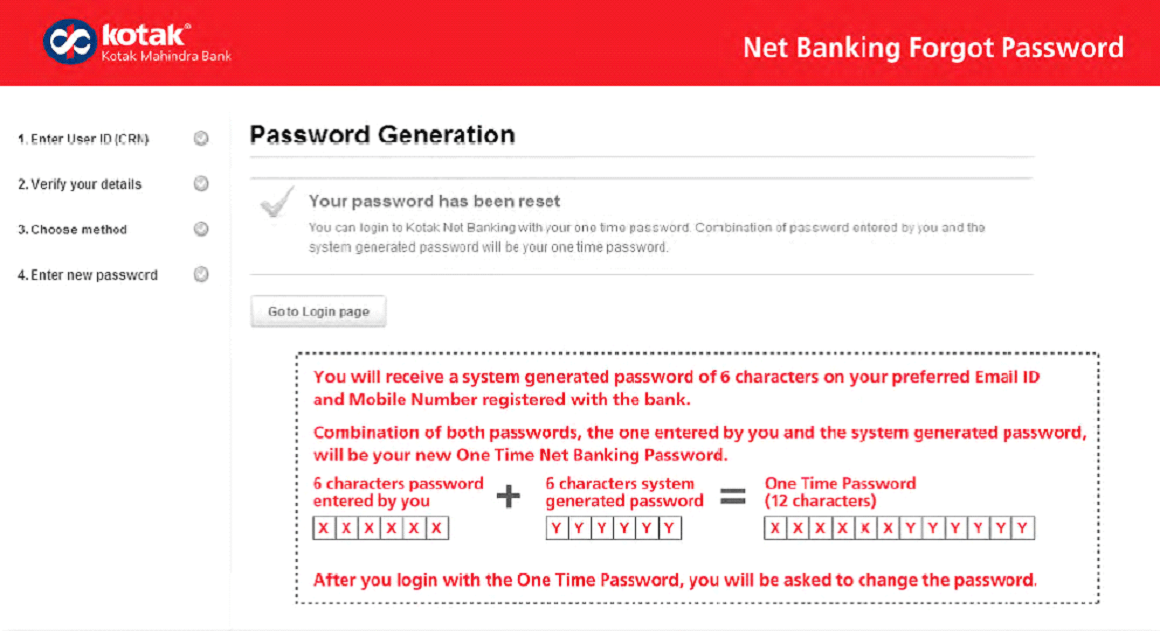
Check Here For Hassle Free Banking Experience
- How to Deal with Kotak Mahindra Bank Credit Cards
- Kotak Mahindra Bank Loans at Low Interest Rates
- Mobile Banking Made Easy with Secure Kotak Mahindra Bank Mobile App
Once the top 3 steps are done then you enter to the last step, in this you need to enter the first 6 characters of the password you prefer and then re-enter the first 6 characters of your password and then click on the submit button, once you are done you will receive the next 6 character of your password, so now on the combination of this two passwords is your new one-time internet banking password.
You have successfully changed your password, now you can go to the login page and login to your account using your one-time net banking password.
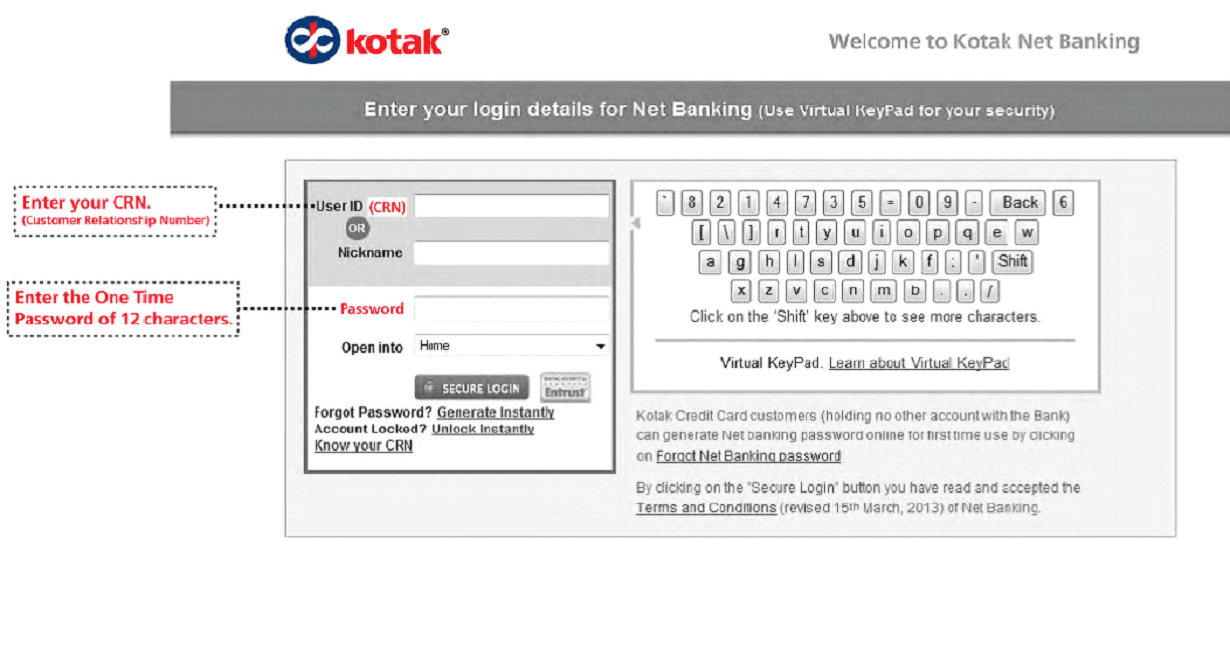
Go to your login page and enter your CRN number and the one-time password you received and click the “Secure login” option.
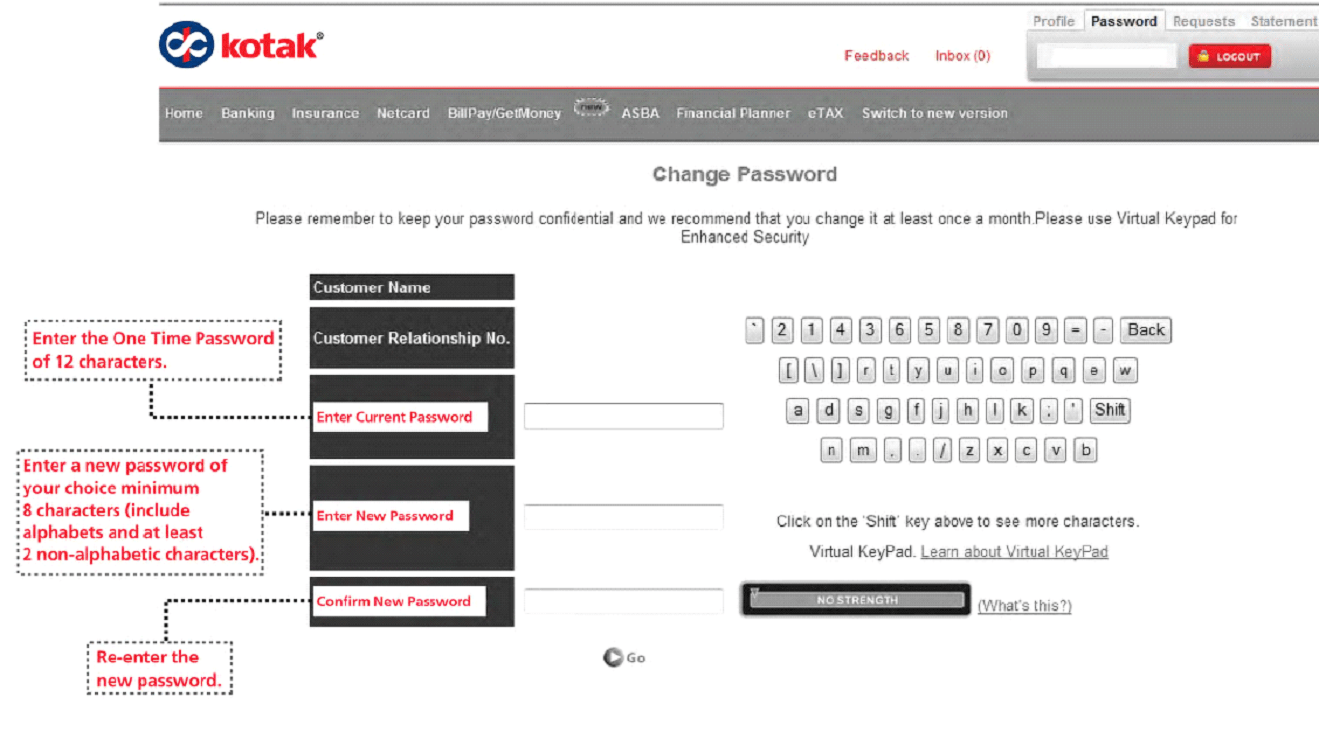
Now you will be taken to this page where you have to enter the current one-time password then enter the new password you want to create and then re-enter the new password once they both match you can click the “GO” button.
To login to your internet banking account you will need a CRN number which can be found on your credit/debit card under your name, this CRN number is hard to remember so instead of this you can create your own Nickname which can be used on behalf of the CRN number and the Nickname is easy to remember and it doesn’t disclose the CRN number any merchant during transactions.
Nickname can be created by every net banking user, for doing that you need to login to the net banking account and under the personal banking section create your new nickname. Once you create your nickname you can use the nickname to login to your internet banking account.
Checkout Union Bank Net Banking, City Bank Net Banking and HDFC Bank Net Banking banks for hassle free online funds transfer.
FAQ’s Related to Kotak Net Banking
- What is Kotak Mahindra Bank Limited Internet Banking?
2. Who is eligible for Kotak Mahindra Bank Limited (KMBL) Internet Banking?
3. How to register for Kotak Mahindra Bank Limited (KMBL) Internet Banking?
- You can register for this service online by visiting the KMBL internet banking log in page and clicking on the Register for internet banking link.
- Or you can do it in an old school way by filling and submit the form offline, to do this you need to download and fill the channel access request for personal banking/corporate banking, as per your requirement and then go to the bank and drop it in the drop box at the bank or you can post it to the customer contact centre, Mumbai.
4. What are the services that are provided by KMBL internet banking?
5. How to access the KMBL internet banking?
6. How to register for KMBL internet Banking Retail account?
- You can go to the internet banking login page and click on the “Register for internet banking” link on the site to fill in the details for internet banking.
- You can call the customer contact service for registration of internet banking 1860 266 2666 (24×7) or +91 22 6600 6022, they will help you through the process.
- You can also register for retail internet banking offline, you can download the channel access request for individual form and visit your Kotak branch where you can drop the filled form at the drop box available at the bank or you can post it to the customer contact service, Mumbai.
- you can post it to the customer contact service, Mumbai.
7. How to register for KMBL internet banking corporate account?
- You can go to the internet banking login page and click on the “Register for internet banking” link on the site and the fill the details and you will get your corporate internet banking account.
- You can call the customer contact service and request for the corporate internet banking facility for your account to avail this service you can contact 1860 266 2666 this service is 24X7 or you can contact +91 22 6600 6022, this services will help you with registering for internet banking.
- You can also register for corporate internet banking offline, for this all you have to do is download the “Channel Access Request form for limited companies, associations, trusts, partnerships, sole proprietorship’s & HUFs” and fill this form and then visit the bank branch and drop the form in the drop box, or you can post this form to the customer contact service which is located in Mumbai.
9. How can I register/deregister for DNC?
- You can write a letter or Fax regarding the request for DNC to your Branch bank.
- You can login to the internet banking and under the Request section to register for DNC.
- You can also contact the customer contact centre and request for this DNC service.
Note: By activating DNC on your account you are only free from the marketing based calls, you will still calls and messages from your bank regarding your banking, OTPs and so on.
10. What is CRN Number?
11. What is my CRN Number?
12. How to login to KMBL internet banking?
You will be redirected to the login page
In the page you need to enter your details like CRN (Customer Reference Number) which acts like your user ID and enter your password, once you enter your password correctly you can click on the “Secure Login” button on the bottom of the page, if the details you have entered will match the records then you will automatically redirected to your Internet banking page where you can securely conduct your online banking.
13. How can I change the password?
Once you enter this code you will be redirected to this page,
Where you have to enter your current password followed by the password you want to change into and re-enter the password you want to change into and then click the “GO” button. Now you have successfully changed the password.
14. What happens if I forget the password?
Click the forgot password link on the login page then you will be redirected to this page,
First enter your CRN number or the Internet banking Nickname, you can find your CRN number on your debit/credit card under your name and click “Continue”.
Now on the page you are redirected you will be asked for mandatory questions, out of this four you can answer any two questions and click the “Continue” button.
Then you will be redirected to the 3rd step where you will be given 4 methods to generate password, you can generate the password via
- Debit Card Details
- Secret Questions
- Credit Card Details
- Physical PIN Mailer
You can choose the method that is convenient to you and enter the details, then click the “Continue” button.
If you choose the Debit Card Details you need to enter the debit card number then you need to enter your card expiry month and year followed by the CVV number on the back of the card then you will have to enter your debit card PIN and then click on the “Continue” button.
If you choose the second option which is the secret question you will have to answer the two questions given below exactly the way it was answered at the time of registration, once you answer them click the “Continue” button.
If you choose the 3rd option credit card details, you will have to enter the credit card number and then the month and year of the card expiry date followed by the CVV number that can be found on the back of the card and then you need to enter the credit card PIN and then click on the “Continue” button.
If you choose the 4th and the last option physical PIN, you can request for the physical PIN either by answering the account related questions or by generating the OTP, you can choose the method you want,
If you chose to answer the account related questions then you can choose any 3 questions correctly and then click on the “Continue” button.
And if you chose to generate the OTP then the OTP will be send to your mobile number and Email ID that is registered to the bank account, enter that OPT on the screen and then click the “Continue” button.
Once the top 3 steps are done then you enter to the last step, in this you need to enter the first 6 characters of the password you prefer and then re-enter the first 6 characters of your password and then click on the submit button, once you are done you will receive the next 6 character of your password, so now on the combination of this two passwords is your new one time internet banking password.
You have successfully changed your password, now you can go to the login page and login to your account using your one time net banking password.
Go to your login page and enter your CRN number and the one time password you received and click the “Secure login” option.
Now you will be taken to this page where you have to enter the current one time password then enter the new password you want to create and then re-enter the new password once they both match you can click the “GO” button.
15. What Is Nickname?
16. How to create a Nickname?