IN THIS ARTICLE
Internet Banking provides the customer with the whole new level of online banking experience. The customers can easily and comfortably sit at home enquire about their account details like account statement, transaction status etc. and also use banking services like NEFT, RTGS, and IMPS for transferring money and other payments. Use CBI Net Banking for safe online payments.
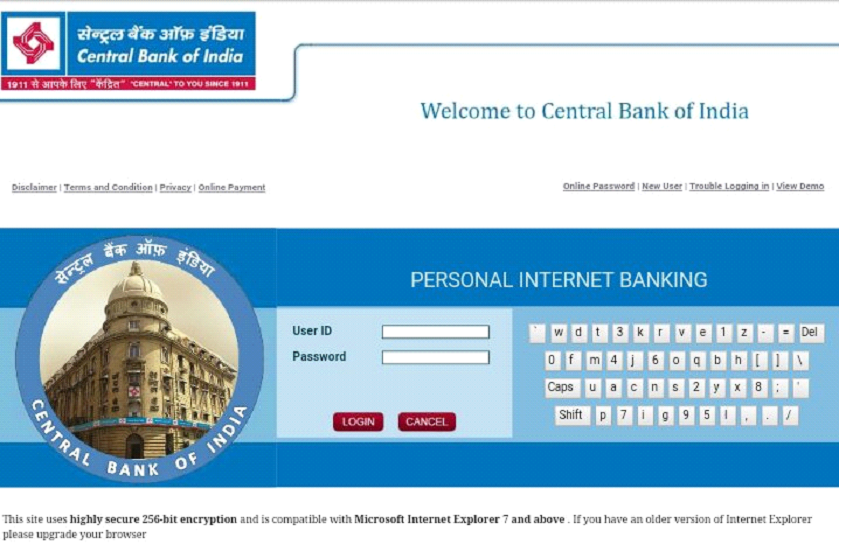 CBI Net Banking Registration
CBI Net Banking Registration
For availing the Central Bank of India Net Banking the customers has to contact the home branch and fill an offline form to activate their net banking services.
You can Check Here for Hassle Free Banking Experience
- Central Bank of India Loans Eligibility & Interest Rates
- How to Open Deposit Account in Central Bank of India
- Benefits of having Central Bank of India Accounts
CBI Net Banking Login
After the offline registration, the customers will be provided with a user ID. The customers have to visit the CBI Internet banking login page and click on the link online password generation. Then the customer has to enter the User Id provided at the time of offline registration and the registered mobile number. After clicking on the generate button the customer will receive an SMS on his/her mobile phone which he/she has to enter within 180 seconds then the change password will act as a regular password for use.
If you face any problem in registration or login You can contact Central Bank of India Customer Care to resolve the issue.
You Can Also Here For Easy Banking Tasks
- Application Process for Central Bank of India Credit Cards Online
- Mobile Banking Made Easy with Secure Central Bank Mobile App
- Benefits of Central Bank Debit Cards
Central Bank of India Online Banking
The Online banking services let the consumer have a better handle on their money and only requires an internet connection for the same. The customer can enjoy the online banking services without any worry and hesitation as the services are extremely secure and as the accounts are accessed by two-factor authentication. Central Bank of India’s ‘Cent Smart Pay Bill Payment’ provides a convenient online bill payment facility. The customer now doesn’t even have to visit the merchant site, register, login and pay, they just have to use Cent Smart Pay to pay their magazine subscription, insurance premium, DTH and mobile recharge, telephone, electricity and to do donations.You can also use Central Bank of India Credit Cards or Central Bank of India Debit Cards for online payments.
Customers should be careful from phishing, phishing can be described as the fraudulent practice of sending mail and the mail tries to fake the identity of the bank and navigate you to a page looking similar to the original bank page and ask the customers to enter their confidential data like user id, passwords, credit card number, CVV number etc.
Actually, the bank never asks their customer to provide their confidential information like username, password, debit card number, PIN number, credit card number etc. If such emails are ever encountered, one should never click on the links attached to the e-mails. The customers should directly type the URL of the bank in the address field of the browser. You can also check the and Applications here for better banking.
You can compare the online banking of IndusInd Bank Net Banking, Kotak Mahindra Bank Net Banking and UBI Net Banking with Central Bank of India.
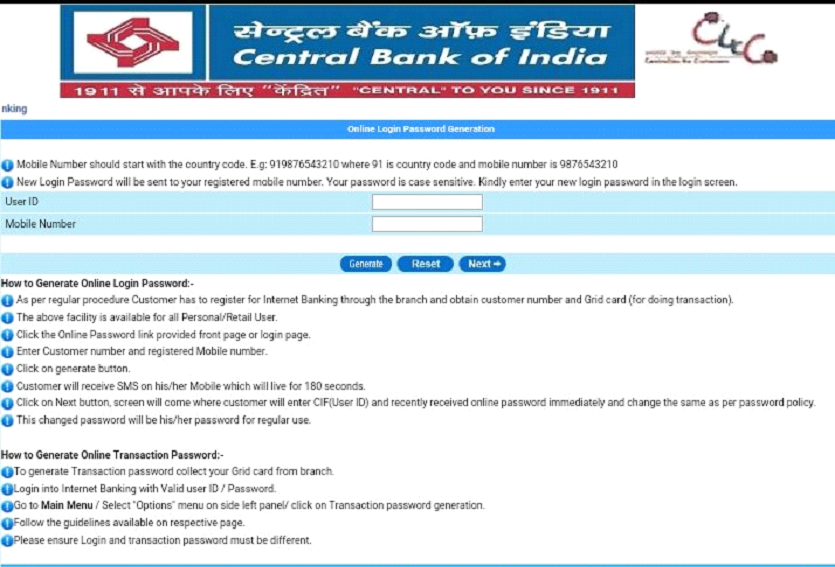 Frequently Asked Questions Related to CBI Net Banking
Frequently Asked Questions Related to CBI Net Banking
- How to resolve the online password generation issue “Your password is generated. Contact the nearest branch”?
- I’m facing the issue “Webpage can’t be found” error after login. How to resolve?
- Logging status showing “User already logged on”. How to activate the user?
- What are the steps for generating login password online?
- On the net banking official page, click on the login link and the login page click on the link ‘online password’.
- A new window will appear and enter field provided on the page for user id and the registered mobile number.
- Click on the generate button. An SMS having the OTP will be sent to your registered mobile number.
- The OTP received will be live for 3 minutes and new password has to be generated within that time.
- The new password generated will be used thereon for logging.
- How to generate the transaction password?
- The user needs to login with the online password generated earlier.
- After login, click on the Transaction password generation link in the personal internet banking and enter the mobile number with the country code. Then click on generate.
- An OTP will be received by the customer on the registered mobile number which will expire in 3 minutes.
- The customer has to set the password and the OTP within the next 3 minutes to generate the transaction password.
- How can a person use grid card to do the transaction?
Note: If the customer enters wrong CVV number 3 times the grid card will get lock.
- What are the steps to add beneficiary for transferring fund?
- Login into the home page of the Internet banking. Navigate to Fund Transfers then to Add Beneficiary.
- Then the user needs to select some options of CBI/other bank and fill details like Bank Name, Branch Name or IFSC code, a Unique nickname of the beneficiary and then the customer needs to enter the 3 digit CVV number to confirm the beneficiary.
- The account is not visible on the home page. How to resolve the issue?
- How to resolve security certificate issue?
Steps to add CBI webpage to the trusted sites:
- Open IE browser and click on tools then internet options.
- Now click on the site button and add our website URL www.centralbank.net.in to the list.
- Close and again open the browser to visit the Central Bank of India webpage.
- The SMS for the credit entries is not received on the registered mobile number. Why?
- After the RBI timing, how to check the status of the NEFT transactions?
- ‘Special Character Entered’ error. How to rectify?
Also, while filling details of beneficiary like nickname, bank address, IFSC code etc. under ‘Add beneficiary’, the user should not enter any special character.